

 |
Please select the product you want from the product thumbnails on the "Digital Ticket" top page. |
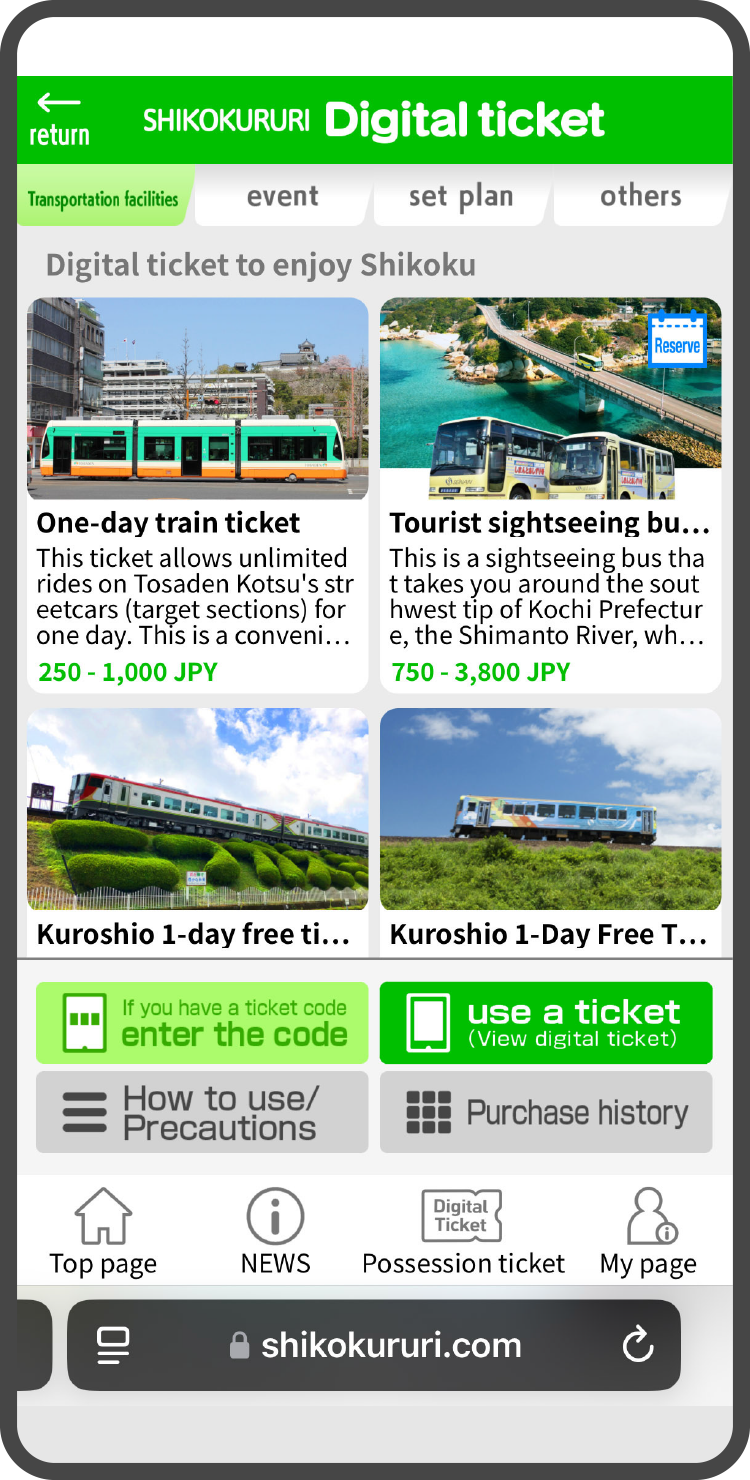 |
|
 |
|
 |
Check the product details of the "Digital Ticket" you selected, enter the number of people requiring tickets, your email address, and press the purchase button. |
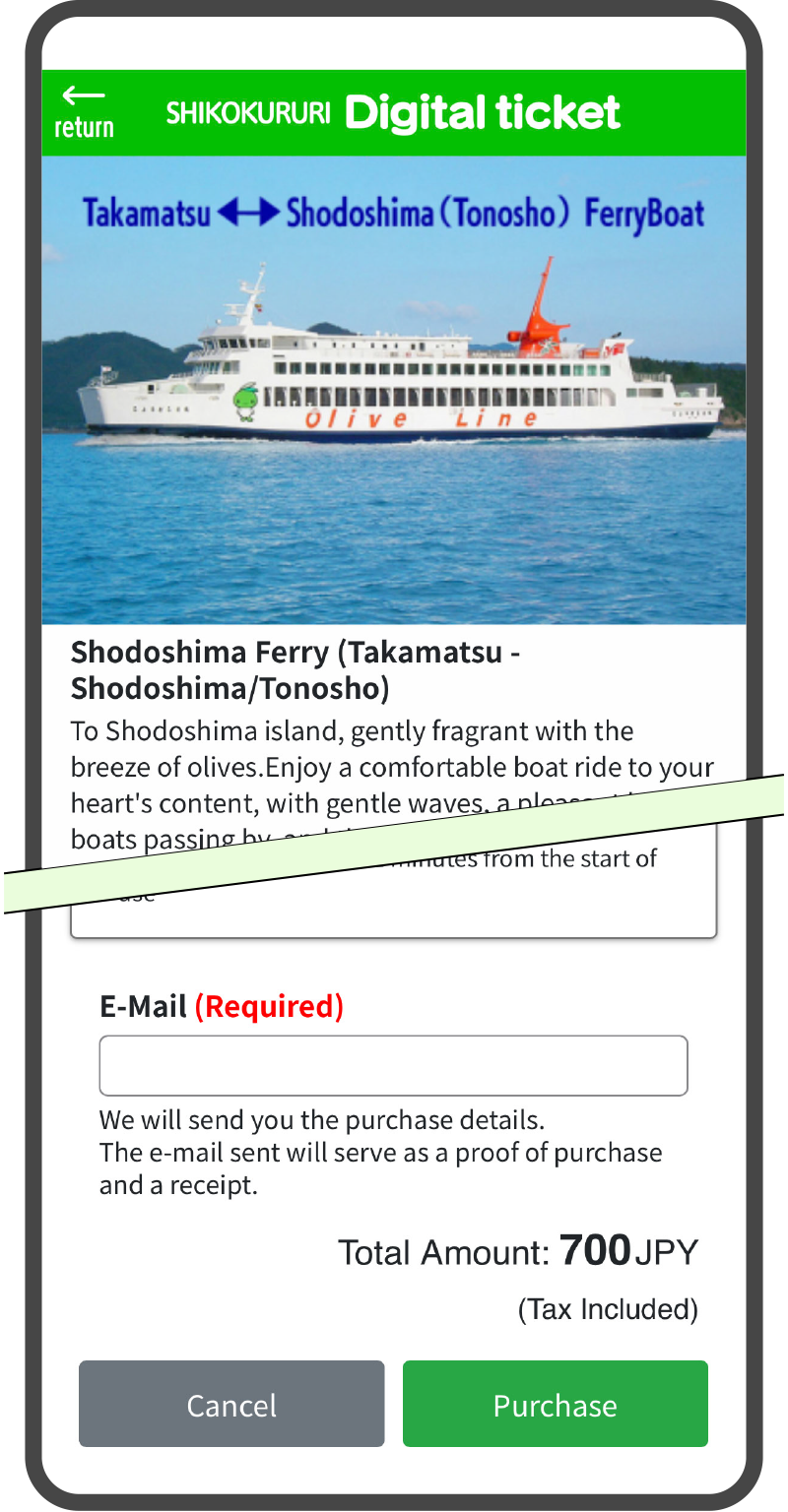 |
|
 |
|
 |
Please pay by credit card. |
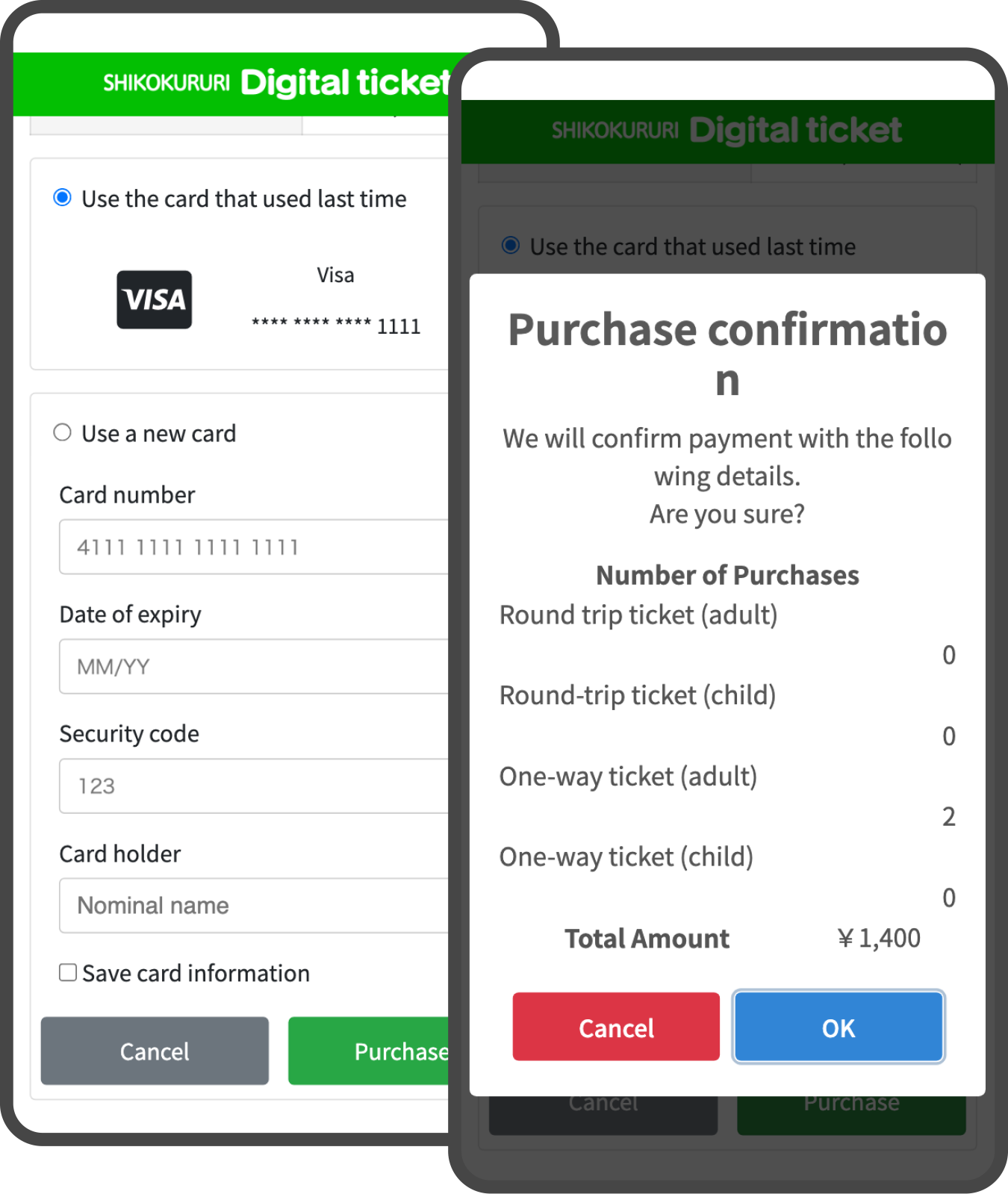 |
|
 |
|
 |
Your purchase is now complete. After payment, you will be returned to the product page. |
 |
|
 |
Click the "Use ticket" button at the bottom of the "Digital ticket" top page (product thumbnail). |
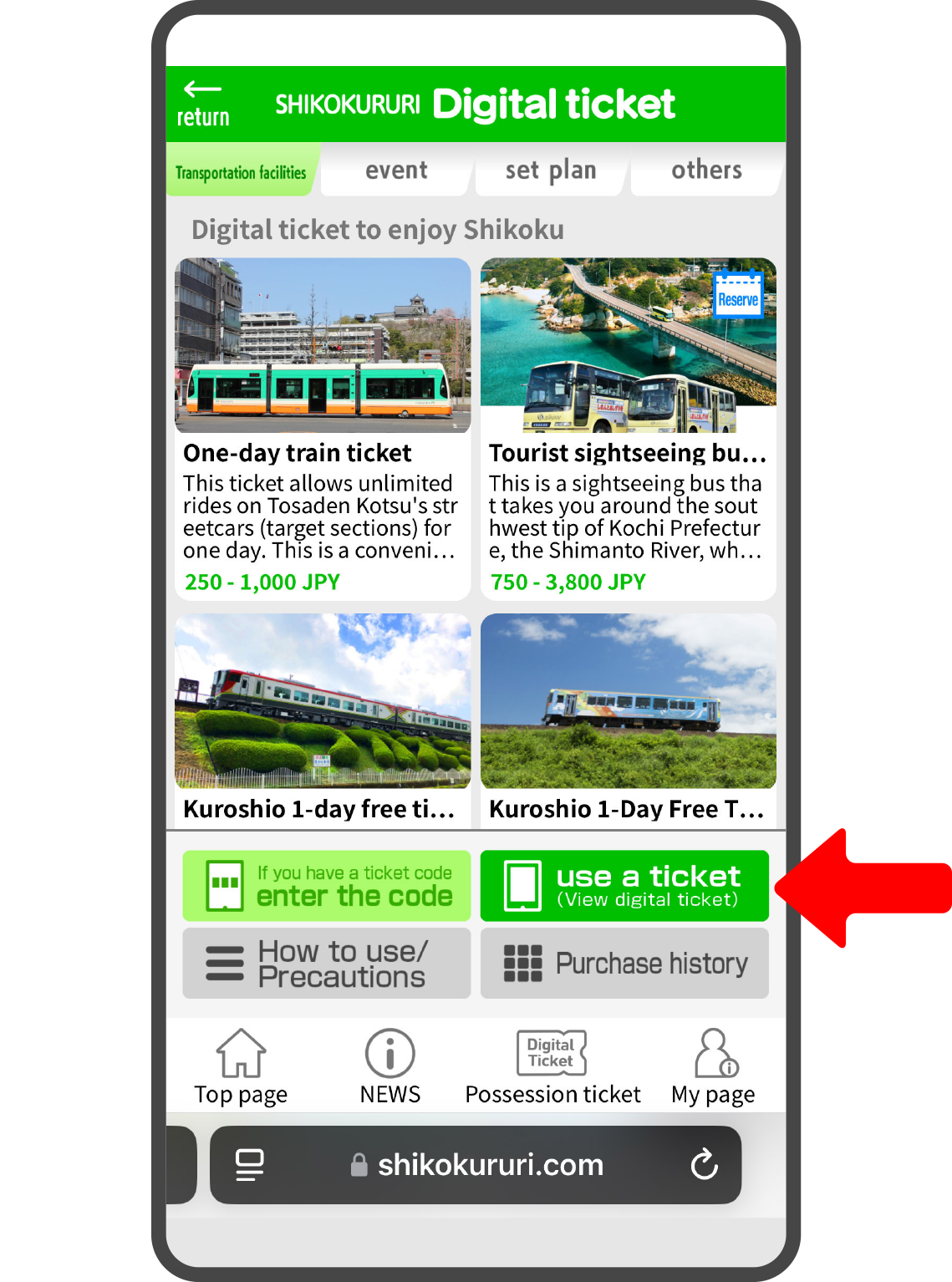 |
|
 |
|
 |
A list of purchased tickets that can be used will be displayed, so click on the ticket you want to use. |
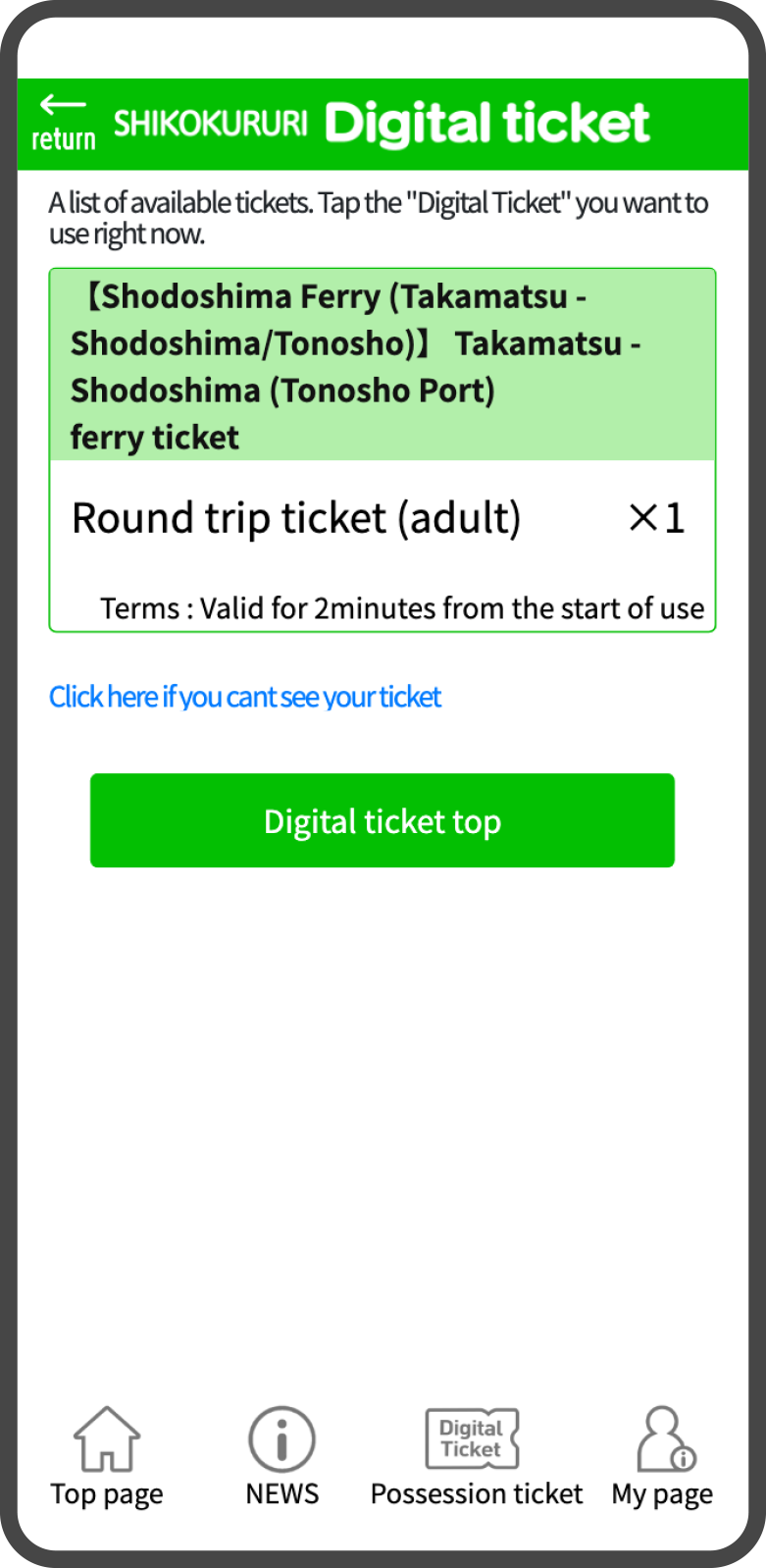 |
|
 |
|
 |
If you want to present your ticket, press "OK". |
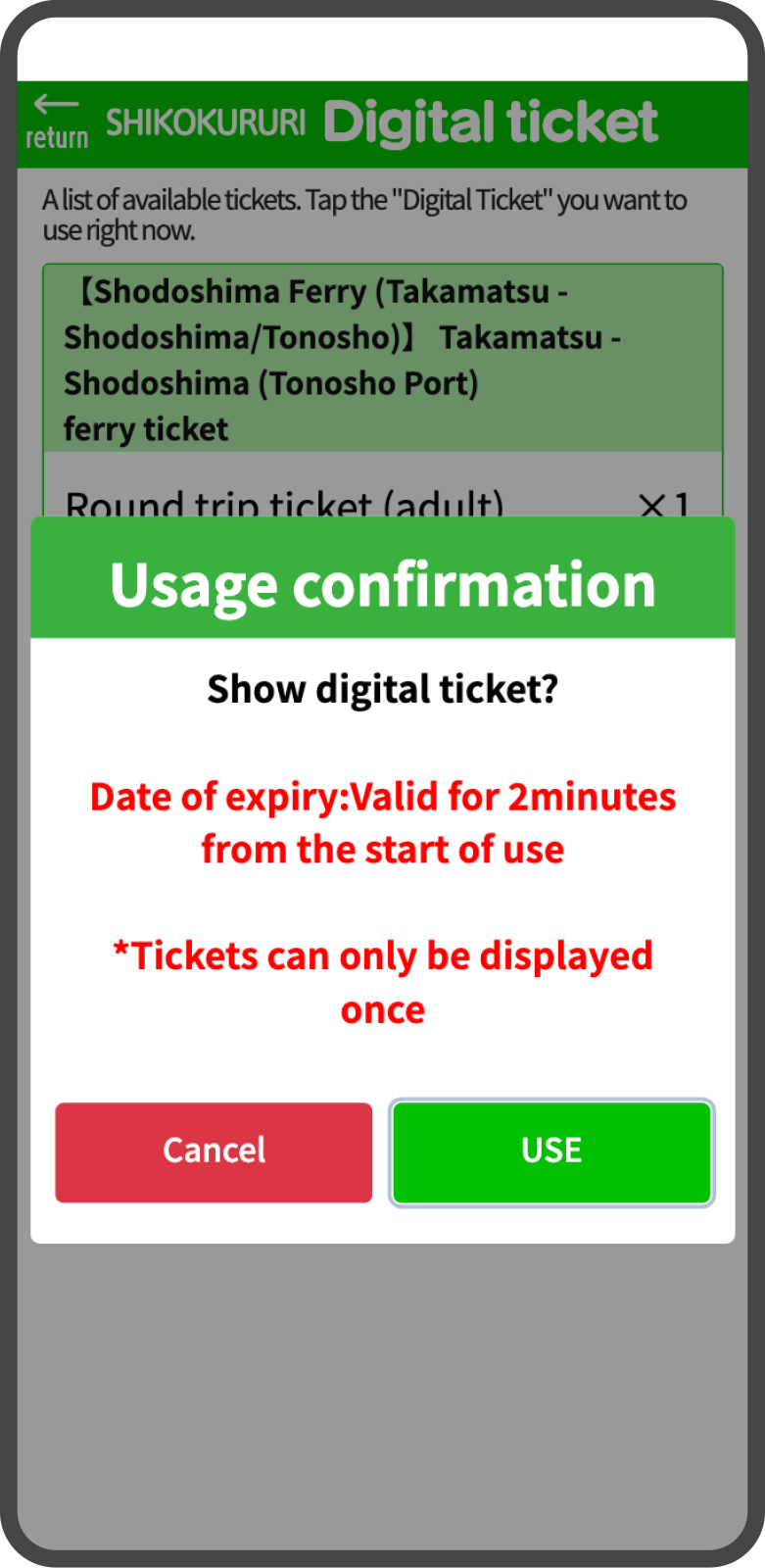 |
|
 |
|
| ★Please present the ticket screen of each ticket to the staff at the designated reception counter. | |
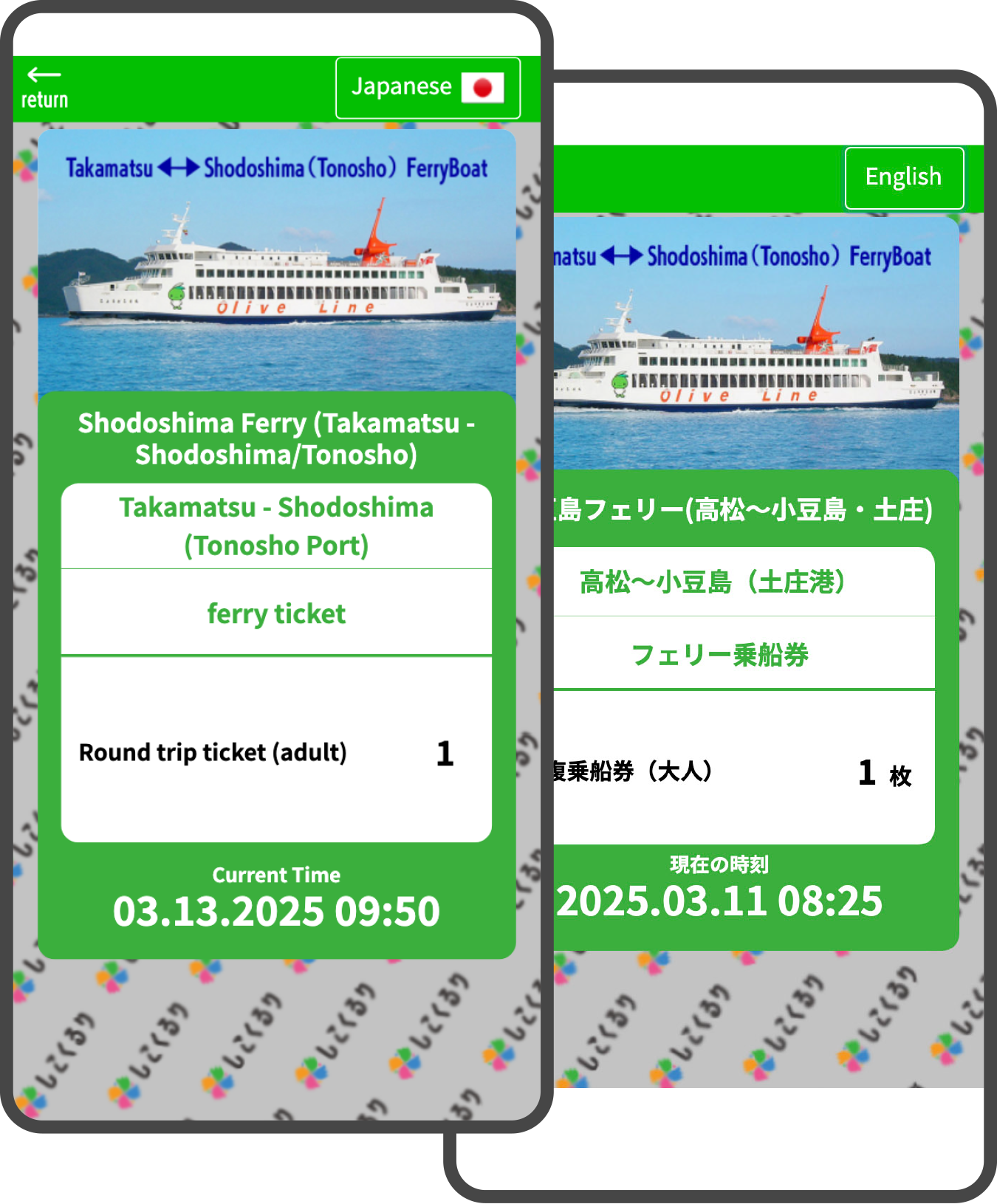 |
|
| If you want to display it in Japanese, please press the [Japanese] button in the upper right corner and show it to the staff. | |
 |
Press the "Enter code" button at the bottom of the "Digital Ticket" top page (product thumbnail). | ||
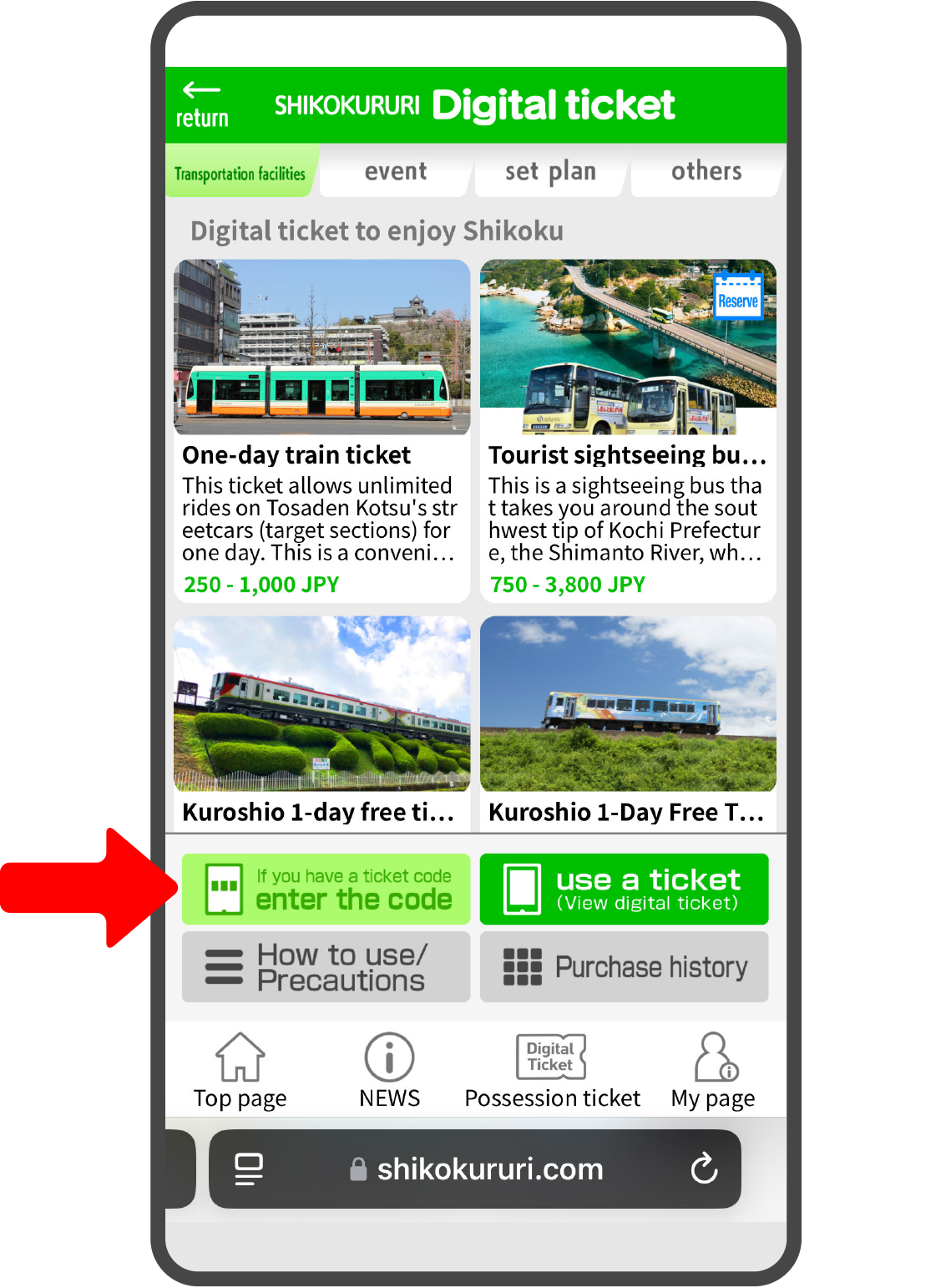 |
|||
 |
|||
 |
Please press the "Enter code number" button. | ||
 |
|||
 |
|||
 |
Enter the code you have and click "OK". | ||
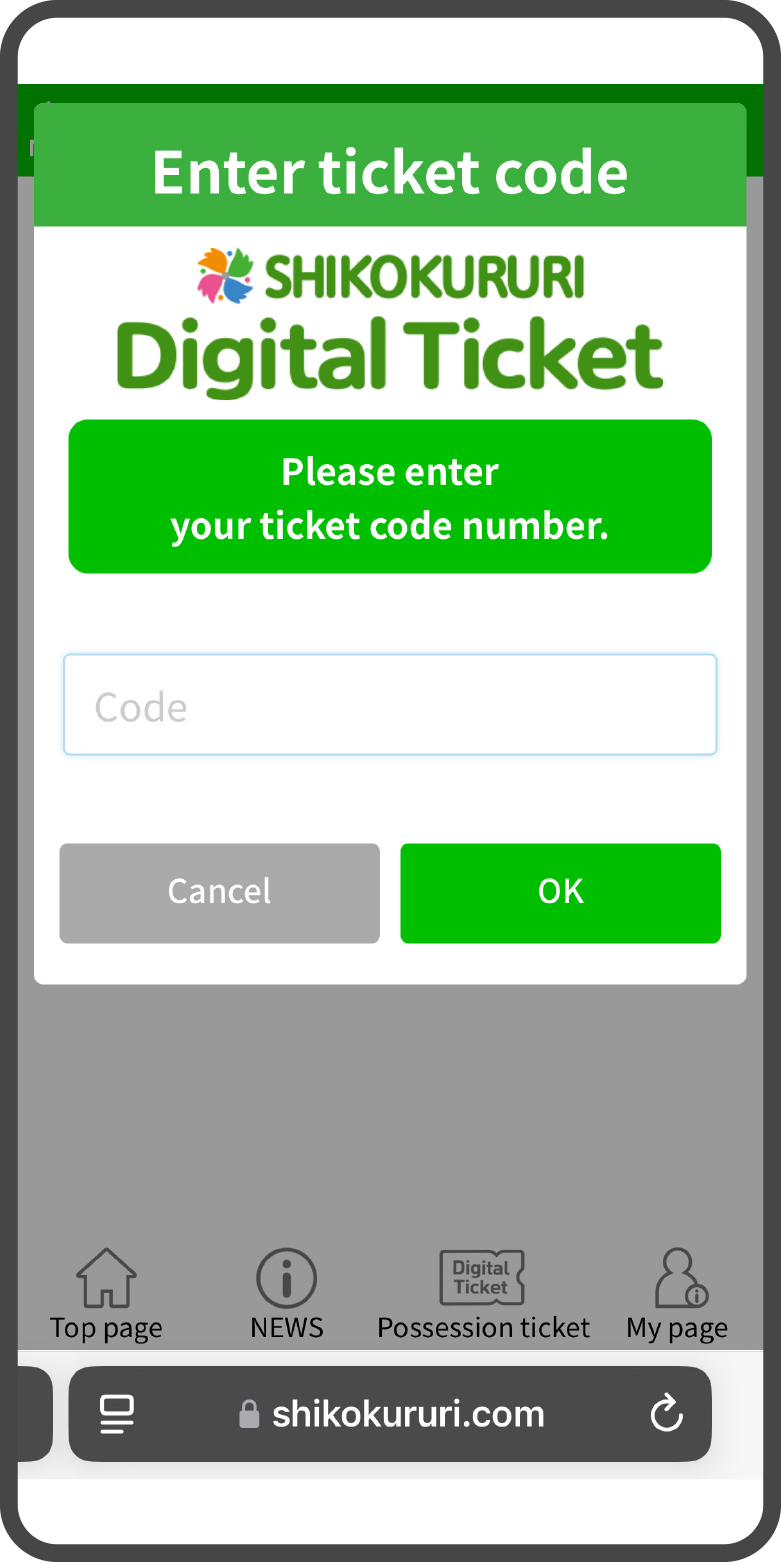 |
|||
 |
|||
|
|||
※If you would like to check your digital ticket after some time has passed, please see